这几天在忙着考驾照和学习一些基础的JavaScript知识,所以没怎么写我的个人博客,不过后期会慢慢分享出来的,今天主要分享的是一篇CSDN上的一篇博文,大家可以学习学习,内容如下:
meta属性在HTML中占据了很重要的位置。如:针对搜索引擎的SEO,文档的字符编码,设置刷新缓存等。虽然一些网页可能没有使用meta,但是作为正规军,我们还是有必要了解一些meta的属性,并且能够熟练使用它们。
1、声明文档使用的字符编码
<meta charset='utf-8'>
2、声明文档的兼容模式
<meta http-equiv="X-UA-Compatible" content="IE=edge" /> 指示IE以目前可用的最高模式显示内容 <meta http-equiv="X-UA-Compatible" content="IE=Emulate IE7" />指示IE使用 <!DOCTYPE> 指令确定如何呈现内容。标准模式指令以IE7 标准模式显示,而 Quirks 模式指令以 IE5 模式显示。
3、SEO 优化
<meta name="description" content="不超过150个字符" />页面描述 <meta name="keywords" content="html5, css3, 关键字"/>页面关键词 <meta name="author" content="魔法小栈" />定义网页作者 <meta name="robots" content="index,follow" />定义网页搜索引擎索引方式,robotterms是一组使用英文逗号「,」分割的值,通常有如下几种取值:none,noindex,nofollow,all,index和follow。
4、为移动设备添加 viewport
<meta name ="viewport" content ="width=device-width, initial-scale=1, maximum-scale=1, minimum-scale=1, user-scalable=no">
content 参数解释:
width viewport 宽度(数值/device-width)
height viewport 高度(数值/device-height)
initial-scale 初始缩放比例
maximum-scale 最大缩放比例
minimum-scale 最小缩放比例
user-scalable 是否允许用户缩放(yes/no)
minimal-ui iOS 7.1 beta 2 中新增属性,可以在页面加载时最小化上下状态栏。这是一个布尔值,可以直接这样写:
<meta name="viewport" content="width=device-width, initial-scale=1, minimal-ui">
5、iOS 设备
<meta name="apple-mobile-web-app-title" content="标题">添加到主屏后的标题(iOS 6 新增)
<meta name="apple-mobile-web-app-capable" content="yes" />是否启用 WebApp 全屏模式
<meta name="apple-mobile-web-app-status-bar-style" content="black-translucent" />设置状态栏的背景颜色
只有在 "apple-mobile-web-app-capable" content="yes" 时生效
content 参数:
default 默认值。
black 状态栏背景是黑色。
black-translucent 状态栏背景是黑色半透明。
设置为 default 或 black ,网页内容从状态栏底部开始。
设置为 black-translucent ,网页内容充满整个屏幕,顶部会被状态栏遮挡。
6、iOS 图标 rel 参数
apple-touch-icon 图片自动处理成圆角和高光等效果。 apple-touch-icon-precomposed 禁止系统自动添加效果,直接显示设计原图。 <link rel="apple-touch-icon-precomposed" href="/apple-touch-icon-57x57-precomposed.png" />iPhone 和 iTouch,默认 57x57 像素,必须有 <link rel="apple-touch-icon-precomposed" sizes="72x72" href="/apple-touch-icon-72x72-precomposed.png" />iPad,72x72 像素,可以没有,但推荐有 <link rel="apple-touch-icon-precomposed" sizes="114x114" href="/apple-touch-icon-114x114-precomposed.png" />Retina iPhone 和 Retina iTouch,114x114 像素,可以没有,但推荐有 <link rel="apple-touch-icon-precomposed" sizes="144x144" href="/apple-touch-icon-144x144-precomposed.png" />Retina iPad,144x144 像素,可以没有,推荐大家使用 <meta name="apple-mobile-web-app-title" content="标题">title最好限制在六个中文长度内,超长的内容会被隐藏,添加到主屏后的标题(iOS 6 新增)
7、iOS 启动画面
iPad 的启动画面是不包括状态栏区域的。 iPad 竖屏 768 x 1004(标准分辨率) <link rel="apple-touch-startup-image" sizes="768x1004" href="/splash-screen-768x1004.png" />iPad 竖屏 1536x2008(Retina) <link rel="apple-touch-startup-image" sizes="1536x2008" href="/splash-screen-1536x2008.png" />iPad 横屏 1024x748(标准分辨率) <link rel="apple-touch-startup-image" sizes="1024x748" href="/Default-Portrait-1024x748.png" />iPad 横屏 2048x1496(Retina) <link rel="apple-touch-startup-image" sizes="2048x1496" href="/splash-screen-2048x1496.png" /> iPhone 和 iPod touch 的启动画面是包含状态栏区域的。 iPhone/iPod Touch 竖屏 320x480 (标准分辨率) <link rel="apple-touch-startup-image" href="/splash-screen-320x480.png" />iPhone/iPod Touch 竖屏 640x960 (Retina) <link rel="apple-touch-startup-image" sizes="640x960" href="/splash-screen-640x960.png" />iPhone 5/iPod Touch 5 竖屏 640x1136 (Retina) <link rel="apple-touch-startup-image" sizes="640x1136" href="/splash-screen-640x1136.png" /> <link rel="apple-touch-startup-image" href="Startup.png" /> 当用户点击主屏图标打开 WebApp 时,系统会展示启动画面,在未设置情况下系统会默认显示该网站的首页截图,当然这个体验不是很好
8、Windows 8
<meta name="msapplication-TileColor" content="#000"/> Windows 8 磁贴颜色 <meta name="msapplication-TileImage" content="icon.png"/>Windows 8 磁贴图标
9、不常用的
<link rel="alternate" type="application/rss+xml" title="RSS" href="/rss.xml" />添加 RSS 订阅 <link rel="shortcut icon" type="image/ico" href="/favicon.ico" />添加 favicon icon <meta name="format-detection" content="telephone=no" />禁止数字识自动别为电话号码 <meta name="format-detection" content="email=no" />不让android识别邮箱 <meta name="renderer" content="webkit">启用360浏览器的极速模式(webkit) <meta http-equiv="X-UA-Compatible" content="IE=edge">避免IE使用兼容模式 <meta name="HandheldFriendly" content="true">针对手持设备优化,主要是针对一些老的不识别viewport的浏览器,比如黑莓 <meta name="MobileOptimized" content="320">微软的老式浏览器 <meta name="x5-orientation" content="portrait">QQ强制竖屏 <meta name="full-screen" content="yes">UC强制全屏 <meta name="x5-fullscreen" content="true">QQ强制全屏 <meta name="browsermode" content="application">UC应用模式 <meta name="x5-page-mode" content="app">QQ应用模式 <meta http-equiv="Cache-Control" content="no-siteapp" />禁止百度转码 <meta name="msapplication-tap-highlight" content="no">windows phone 点击无高光 <meta name="keywords" content="" /> 关键字 <meta name="description" content="" /> 描述 <meta name="title" content="" /> 标题 <meta name="author" content="-06" /> 作者 <meta name="Copyright" content="" /> 公司 <meta http-equiv="X-UA-Compatible" content="IE=edge,chrome=1"> 让IE浏览器用最高级内核渲染页面 还有用 Chrome 框架的页面用webkit 内核 <meta name="apple-mobile-web-app-capable" content="yes"> IOS6全屏 <meta name="mobile-web-app-capable" content="yes"> Chrome高版本全屏 <meta name="renderer" content="webkit"> 让360双核浏览器用webkit内核渲染页面 <meta name="apple-itunes-app" content="app-id=myAppStoreID, affiliate-data=myAffiliateData, app-argument=myURL"> 添加智能 App 广告条 Smart App Banner(iOS 6+ Safari)
10、sns 社交标签
<meta property="og:type" content="类型" /> <meta property="og:url" content="URL地址" /> <meta property="og:title" content="标题" /> <meta property="og:image" content="图片" /> <meta property="og:description" content="描述" />
11、条件注释判断IE浏览器
<!--[if IE]>条件注释区分非IE浏览器 <!--[if lt IE 7 ]><html class="oldie ie ie6"> <![endif]--> <!--[if IE 7 ]><html class="oldie ie ie7"> <![endif]--> <!--[if IE 8 ]><html class="ie ie8"> <![endif]--> <!--[if (gte IE 9)|!(IE)]><!--><html> <!--<![endif]--> <!--[if lt IE 9]> <![endif]-->
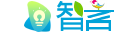 智言个人博客
智言个人博客









评论前必须登录!
注册